How To Pay
Paying your lease online is simple and easy. We've put together a step-by-step guide making it easy to set up your account, view transactions, service tickets, and set up auto pay.
INSTRUCTIONS
How To Make Your Payments
Tenant Web Access, where you can access your account and make payments online. To create your account, click the button below and follow these steps:
- On the Login screen, click sign up
- Enter your account number
- Enter your email address (this will be your Username)
- Click sign up
- Go to your email account for the account finalization email
- Click the finalize link in the email
- Create a Password
- Confirm the Password
- Click verify
- Enter your Username and Password to login
ACTIONS
What You Can Do In Your Account
While logged into Tenant Web Access, click the tabs at the top of the page to:
- View your open charges
- Display your transaction history
- Make a payment
- Create a service ticket to report a non-emergency issue (for emergencies, please call our office)
- Manage payment information
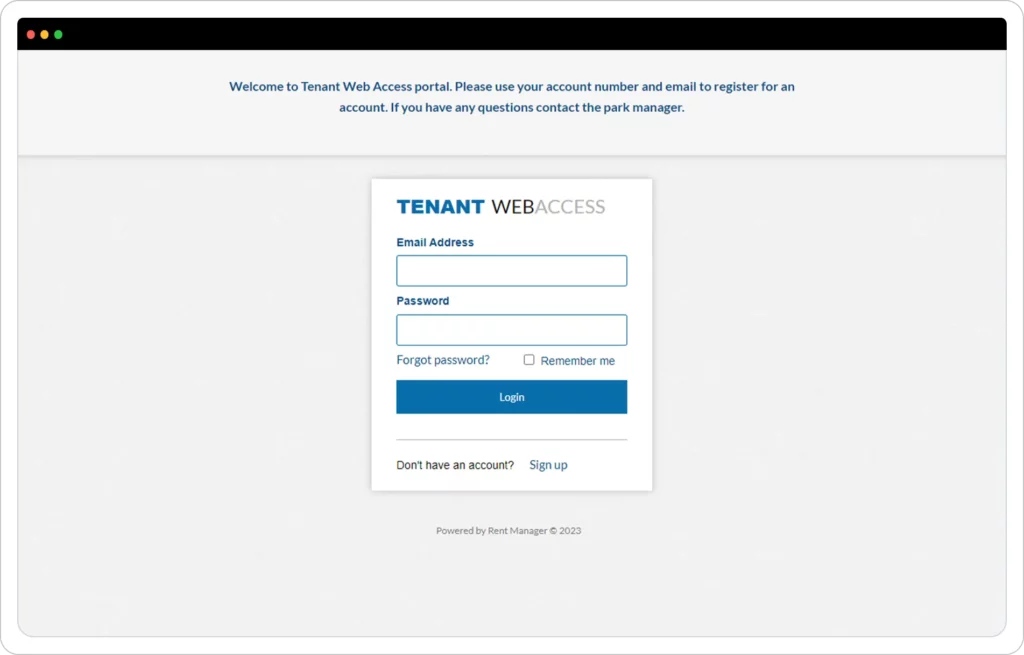
SETUP
Auto Payment Setup
To set up your auto payment, please follow these steps below.
- Once logged into Tenant Web Access, you will need to click on the arrow next to your name on the right top corner.
- Choose option Payment Settings-Saved Payment info & Autopay
- Once you are on Payment Settings page, Click on add tab.
- Then you will get a page to add personal and all the Debit/Credit Card or Account information on that page. Please fill in all the details required.
- Under Automatic payments you need to click on the check box that says Enable Automatic payments,
- Then choose the date you want the amount to be debited.
- Choose the Payment type as Current Balance Due.
- Click on Save and the auto payment is setup
HELP
Need some assistance?
Contact us if you are having trouble with setting up your account, making payments, or just have general questions.